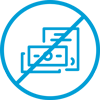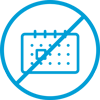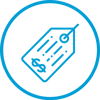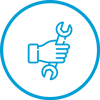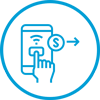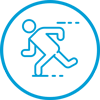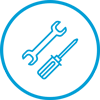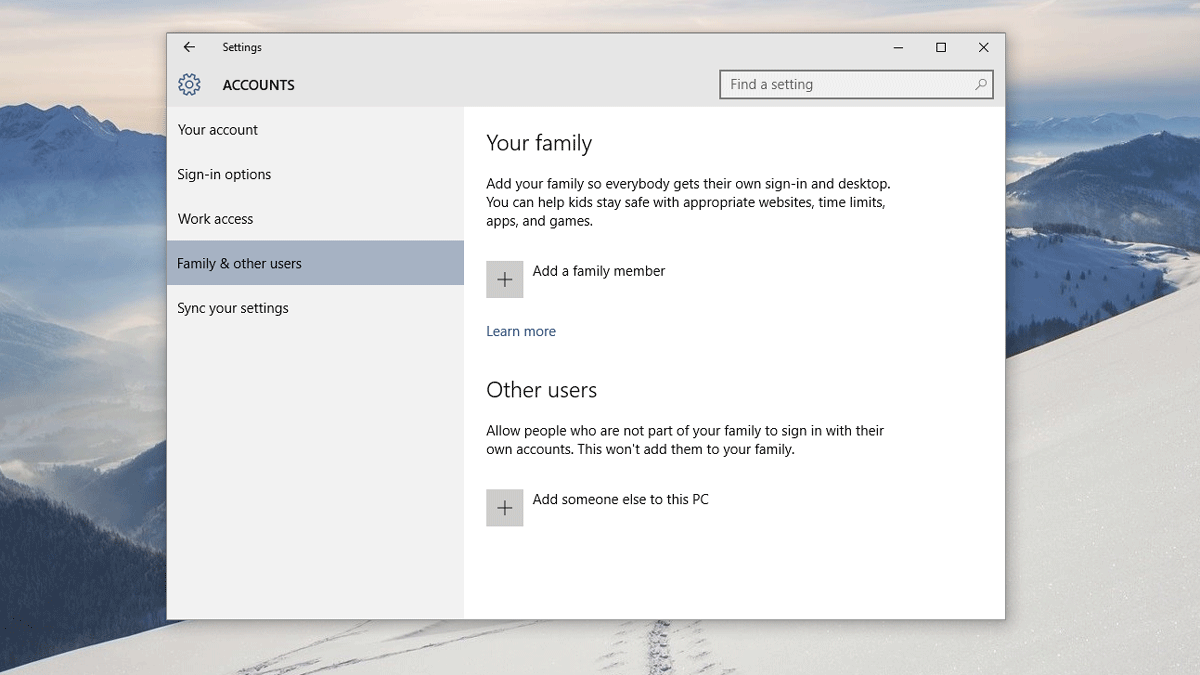
Microsoft windows 10 provide to user two ways to log in to system accordance users could be divided by two types of accounts. First group is local account, which same as account of previous versions of Windows and there don`t need to create account at Microsoft`s server. Second group is customers used own private account at Microsoft`s server. In second case before log in to system user need establish Internet connection, because check of registration data doing out of local computer. In this case not possible to use computer at offline mode. But if you have Microsoft account your setting will be regular synchronize with data saved at cloud of Microsoft.
Sometimes user need to use device offline, for example in travel to see movie or photo and there important have possibility to use laptop. Below we explain how customer can to create a local account.
For getting an access to Accounts we will use combination of “Win+I”
Next step is choosing the link “Family&other people”
After that you must press to link “Add someone else to this computer”. It located in subgroup “Other people” at second half of the screen.
Next is press to link “I don`t have this person1s sign-in information”.
In opened window you need to choose “Add user without a Microsoft account”
Will be opened last window. There you need to fill fields with your User Name and Password in. Also you can print a password tint, if you forgot password you will have chance to remember it. Press NEXT and your local account will be done. But this account has restricted permissions.
In many cases customer need to install software or driver, but it not possible if your account restricted. So we explain you how you can change type of your account.
After your local account created you will see screen Account, but with your new user. You need to press into name of Account which properties you want to change and make a choice of “Change account type”.
In new window you in menu Account Type must change type of User from “Standard user” to “Administrator” and press OK.
Congratulation! You have local account with Administrator`s privileges.
Now you can log-in to your device independently of online you or not and use it anywhere and anytime.